Wireless chargers have gained immense popularity as a convenient and hassle-free way to charge our devices. Samsung, a leading tech innovator, introduced wireless charging to their smartphones in 2014, and since then, it has become an integral feature of their devices. However, users may occasionally encounter issues with their Samsung wireless chargers, such as a blinking yellow.
When your Samsung wireless charger displays a blinking yellow light, it indicates that the charger has been disabled and is not supplying power to your phone. Several factors can contribute to this problem, including a faulty charger, a damaged battery, a broken cable, or even NFC interference from your contactless payment feature. The good news is that there are simple steps you can take to troubleshoot and potentially fix this issue.
Understanding Samsung Wireless Chargers
Samsung wireless chargers have gained immense popularity due to their functionality, convenience, and compatibility with various devices. These chargers offer a hassle-free way to charge your devices without the need for tangled cables. Let’s explore the world of Samsung wireless chargers and understand their advantages.
Samsung wireless chargers work on the principle of induction, utilizing electromagnetic fields to transfer power from the charger to your device. By simply placing your compatible device on the charging pad, the charger generates an electromagnetic field that induces an electric current in the device, allowing it to charge wirelessly.
One of the key advantages of Samsung wireless chargers is the convenience they offer. With a wireless charger, you can say goodbye to the hassle of plugging and unplugging cables every time you need to charge your device. Simply place your device on the charging pad, and it starts charging effortlessly.
Samsung wireless chargers are designed to be compatible with a wide range of devices, including smartphones, smartwatches, and earbuds. Whether you have the latest Samsung flagship device or another Qi-enabled device, you can enjoy the benefits of wireless charging with a Samsung wireless charger.
Moreover, Samsung wireless chargers are engineered to provide reliable and efficient charging. They are equipped with advanced technologies to optimize the charging process and ensure a safe and fast charging experience for your devices.
What Does a Blinking Yellow Light Indicate?
If you’re a user of Samsung wireless chargers, you may have encountered the frustrating issue of a blinking yellow light. This blinking yellow light serves as a notification or warning that something is not quite right with your charger. Understanding its meaning and addressing common concerns can help you resolve the issue and get back to seamless charging.
The blinking yellow light is an indicator that your Samsung wireless charger has been disabled and is not providing power to your phone. It acts as a visual cue, signaling that there may be an underlying problem that needs attention. While wireless charging has brought convenience and speed to the charging experience, it’s not without its imperfections. Unlike chargers with built-in displays, most wireless chargers, including Samsung’s, rely on LED lights to communicate charging status and any faults.
Several factors can cause your Samsung wireless charger to blink yellow. These include a faulty charger, a damaged battery within your phone, a broken cable, NFC interference from contactless payment functionality, or an incompatible wireless charger. Identifying the specific cause requires troubleshooting and ruling out each possibility.
To address the blinking yellow light, you can try some initial steps to fix common issues. Start by turning off any other wireless equipment in your vicinity that could potentially interfere with the charger. Check for debris or dust on both the charger and your phone, and clean them to ensure a smooth contact between the devices. Afterward, turn the wireless charger back on and place your phone correctly on the charger. Verify if the blinking yellow light persists.
If the issue persists even after the initial steps, you may need to explore other potential causes and solutions. It’s essential to consider factors like a defective battery, a charger that’s not up to the task, interference from NFC functionality, or an incompatible charger. Seeking professional assistance for battery or charger issues may be necessary.
Should you find yourself in need of a new charger, consider investing in a reliable and fast-charging option that is compatible with various devices, including Samsung smartphones. MAGFAST offers a range of super-fast charging power banks and wireless charging pads that can eliminate concerns about blinking yellow lights and ensure a seamless charging experience. With MAGFAST’s innovative products, you can charge your Samsung wirelessly on the go without the need for cables, or opt for different charging ports for versatile charging options.
At MAGFAST, we are committed to revolutionizing the charging experience while prioritizing sustainability. With every MAGFAST product purchased, a tree is planted as part of our green initiatives. Join us in our mission to make charging convenient, eco-friendly, and hassle-free. Visit our website to learn more about our portable device chargers and power banks, and watch our demo for a chance to win high-quality tech gear worth $1,000!
Possible Reasons for the Blinking Yellow Light
If you’re experiencing a blinking yellow light on your Samsung wireless charger, it’s essential to understand the potential reasons behind this issue. By exploring these possibilities, you can troubleshoot the problem and get your charger working properly again. Here are some common reasons for the blinking yellow light:
A. Insufficient Power Supply:
One possible cause of the blinking yellow light is an insufficient power supply. Wireless chargers require a stable and adequate power source to deliver power to your device. If the charger doesn’t receive enough power, it may disable itself and display a blinking yellow light. This can occur if the charger is connected to a low-powered USB port or an underpowered wall adapter.
B. Incompatible Devices:
Another reason for the blinking yellow light could be incompatibility between your wireless charger and the device you’re trying to charge. Not all wireless chargers are universally compatible with all devices. Ensure that your charger is specifically designed to work with Samsung devices. Using an incompatible charger may lead to the charger disabling itself and indicating the issue through the blinking yellow light.
C. Placement and Alignment Issues:
Proper placement and alignment of your device on the charger are crucial for efficient charging. If your device is not positioned correctly or is misaligned with the charging coil on the charger, it may result in a blinking yellow light. This indicates that the charger is unable to establish a stable connection with your device. Adjust the placement of your device on the charger to ensure proper alignment and re-establish a charging connection.
D. Foreign Objects or Obstructions:
Foreign objects or obstructions on either the charger or your device can interfere with the charging process and trigger the blinking yellow light. Dust, debris, or even a protective case that hinders the contact between the charger and your device can disrupt the charging flow. Clean both the charger and your device’s charging surface, ensuring they are free from any obstructions.
E. Overheating Protection:
To prevent overheating and potential damage to your device, wireless chargers often incorporate overheating protection mechanisms. If the charger detects excessive heat during charging, it may temporarily disable itself and display a blinking yellow light as a warning. In such cases, allow the charger and your device to cool down before attempting to charge again.
By considering these possible reasons for the blinking yellow light on your Samsung wireless charger, you can take appropriate steps to resolve the issue. Ensure a stable power supply, use a compatible charger, verify proper placement and alignment, remove any obstructions, and address any overheating concerns. By doing so, you can optimize your wireless charging experience and keep your devices powered up efficiently.

Troubleshooting the Blinking Yellow Light on Your Samsung Wireless Charger
Is your Samsung wireless charger blinking yellow? Don’t worry, we’re here to help you troubleshoot and fix this issue step by step. Follow these simple instructions to get your charger up and running smoothly again:
A. Check Power Supply and Connection:
=> Start by ensuring that your wireless charger is properly connected to a power source. Check if the power cable is securely plugged into both the charger and the wall outlet.
=>If you’re using a power strip or extension cord, try connecting the charger directly to a wall outlet to rule out any power supply issues.
=> Make sure there are no loose connections or frayed cables that could interfere with the charging process.
B. Verify Device Compatibility:
=> Ensure that your Samsung device is compatible with the wireless charger you’re using. Some chargers may not be compatible with certain Samsung models.
=> Check the charger’s specifications or refer to the manufacturer’s guidelines to confirm compatibility.
C. Ensure Proper Placement and Alignment:
=> Proper placement of your device on the charger is crucial for efficient charging. Align the center of your Samsung device with the charging pad to establish a good connection.
=> Remove any protective cases or covers that might obstruct the charging process, as they can interfere with the wireless charging functionality.
D. Remove Foreign Objects or Obstructions:
=> Inspect the charging pad and your device for any foreign objects, debris, or excessive dust that may be interfering with the charging process. Clean both the charger and your device using a soft cloth or a gentle brush.
=> Ensure that the charging pad and your device are free from any obstructions that could disrupt the wireless charging, such as metal objects or other electronic devices placed nearby.
E. Allow Charger to Cool Down:
=> If your charger has been in use for an extended period, it might overheat and trigger the yellow blinking light. In such cases, unplug the charger and let it cool down for a few minutes before attempting to use it again.
=> Avoid placing the charger in direct sunlight or near heat sources during charging, as this can also cause overheating.
Remember these helpful tips while troubleshooting:
=> Restarting your Samsung device can sometimes resolve temporary issues, so try restarting it after applying each troubleshooting step.
=> If the yellow blinking light persists even after trying these steps, consider using an alternative charging method or contacting Samsung customer support for further assistance.
By following these troubleshooting steps, you can identify and resolve the blinking yellow light issue on your Samsung wireless charger with ease. Enjoy uninterrupted charging for your Samsung device!
Also Read: Resetting the Water Filter on Your Samsung Fridge: A Step-by-Step Guide
When to Seek Professional Help
While self-troubleshooting can often resolve the blinking yellow light issue on your Samsung wireless charger, there are instances where professional assistance may be necessary. If you have tried the troubleshooting steps mentioned earlier and the problem persists, it is advisable to seek expert help. Here are a few situations where professional intervention might be required:
1. Persistent yellow blinking light: If the charger continues to blink yellow after attempting the basic troubleshooting steps, it indicates a more complex issue that may require specialized knowledge and equipment to diagnose and fix.
2. Damaged battery or internal components: If the problem lies within the phone itself, such as a faulty battery or internal damage, it’s best to consult a specialist or authorized repair center. They can assess the situation accurately and provide the necessary repairs or replacements.
3. Warranty coverage: If your Samsung wireless charger is still under warranty, contacting Samsung customer support should be your next step. They can guide you through the troubleshooting process and advise on the best course of action, whether it involves repair, replacement, or refund options.
Samsung provides comprehensive customer support services, including live chat, phone support, and service centers in many locations. Their representatives are trained to assist customers with technical issues and can offer appropriate solutions based on the specific problem you’re facing. Remember, seeking professional help ensures that your Samsung charger receives the expertise it deserves, maximizing the chances of a successful resolution to the blinking yellow light issue.
Why is my Samsung wireless charger not working?
If your Samsung wireless charger is not working, there could be several reasons for it. First, check if the charger is properly connected to a power source and if the charging pad is aligned correctly with your device.
Ensure that there are no obstacles or foreign objects on the charger or your phone that may interfere with the charging process. If the issue persists, try using a different power adapter or cable to see if that resolves the problem. If none of these steps work, there may be a defect in the charger, and it’s recommended to seek professional assistance or contact Samsung customer support.
What should I do if my Samsung wireless charger is overheating?
If your Samsung wireless charger is overheating, it’s important to take immediate action to prevent any potential damage. First, disconnect the charger from the power source and allow it to cool down. Check if there are any obstructions or foreign objects on the charger that may be causing the overheating.
Ensure that the charger is placed on a flat and well-ventilated surface. If the issue persists or if you notice any signs of physical damage to the charger, discontinue its use and contact Samsung customer support for further assistance.
How can I clean my Samsung wireless charger?
To clean your Samsung wireless charger, first, disconnect it from the power source. Use a soft, lint-free cloth slightly dampened with water or a mild cleaning solution to wipe the surface of the charger and remove any dust, dirt, or smudges.
Avoid using abrasive materials or harsh chemicals that could damage the charger. Ensure that the charger is completely dry before reconnecting it to the power source and using it to charge your device.
Can I use a Samsung wireless charger with non-Samsung devices?
Yes, in most cases, you can use a Samsung wireless charger with non-Samsung devices as long as they support the Qi wireless charging standard. Qi-compatible devices from various manufacturers can be charged using Samsung wireless chargers.
However, it’s always a good idea to check the compatibility of your specific device with the charger or refer to the manufacturer’s guidelines for optimal charging performance.
Why is my Samsung wireless charger charging slowly?
Several factors can contribute to slow charging with a Samsung wireless charger. First, make sure that the charger is properly connected to a power source and that the charging pad is clean and free from any debris. Note that wireless charging is generally slower than wired charging methods.
Additionally, using a case or cover on your device may affect the charging speed. If the issue persists, try using a different power adapter or cable to see if it improves the charging speed. For optimal performance, it’s recommended to use genuine Samsung accessories.
Is it normal for the Samsung wireless charger to get warm during charging?
Yes, it is normal for the Samsung wireless charger to generate some heat during the charging process. However, if the charger becomes excessively hot or if you notice any unusual behavior such as a burning smell, discontinue use and contact Samsung customer support for assistance. It’s important to ensure that the charger is placed on a flat and well-ventilated surface during charging to dissipate heat effectively.
How long does it take to fully charge a device using a Samsung wireless charger?
The time it takes to fully charge a device using a Samsung wireless charger may vary depending on factors such as the device’s battery capacity, current charge level, and the charger’s power output. Generally, wireless charging may be slightly slower compared to wired charging methods. To get an estimate of the charging time, you can refer to the device’s user manual or specifications provided by the manufacturer.
Why does my Samsung wireless charger make a buzzing noise?
If your Samsung wireless charger emits a buzzing noise, it could indicate a potential issue. The noise could be due to the charger’s internal components or a faulty connection.
Try disconnecting and reconnecting the charger to ensure a secure connection. If the buzzing noise persists or if you notice any other unusual behavior, it’s recommended to seek professional assistance or contact Samsung customer support for further guidance.
Can I use a different power adapter with my Samsung wireless charger?
While it’s generally recommended to use the original power adapter provided with your Samsung wireless charger, you can use a different power adapter as long as it meets the charger’s power requirements.
Ensure that the adapter has the appropriate voltage and current output to avoid any potential compatibility issues or damage to the charger or your device. If you are uncertain, it’s best to consult the charger’s user manual or contact Samsung customer support for guidance.
Why does my Samsung wireless charger stop charging intermittently?
Intermittent charging issues with a Samsung wireless charger can have various causes. Start by checking the charger and device for any debris or foreign objects that may interfere with the charging process. Ensure that the charger is connected securely to a power source and that the charging pad is aligned correctly with your device.
If the problem persists, try using a different power adapter or cable to rule out any potential issues with those components. If the issue continues, professional assistance or contacting Samsung customer support may be necessary to diagnose and resolve the problem effectively.

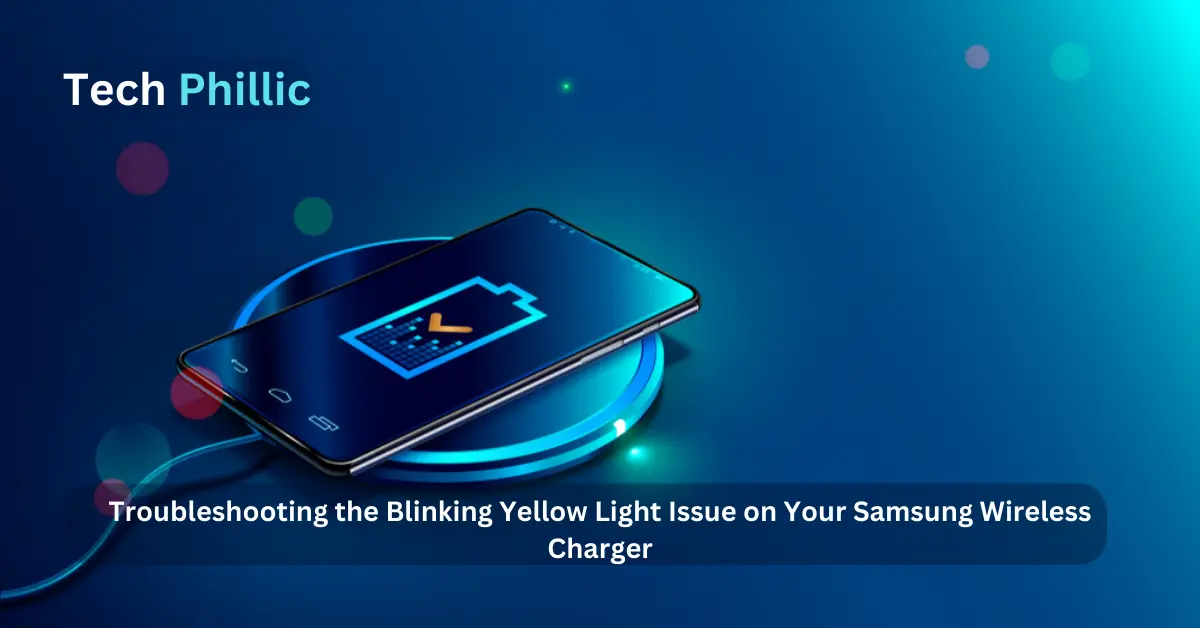
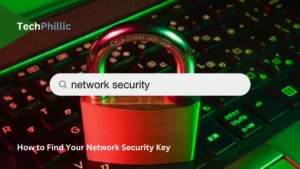
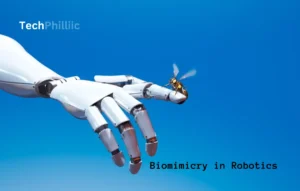
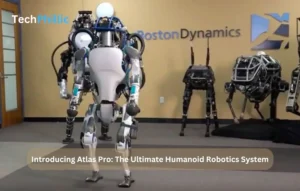

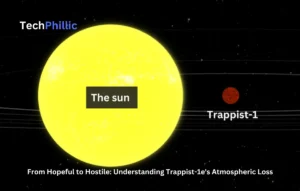
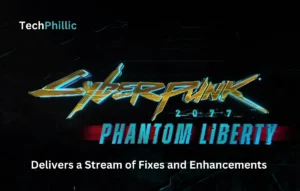
1 thought on “Troubleshooting the Blinking Yellow Light Issue on Your Samsung Wireless Charger”