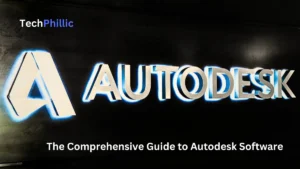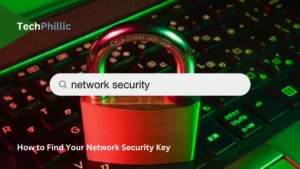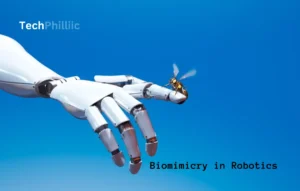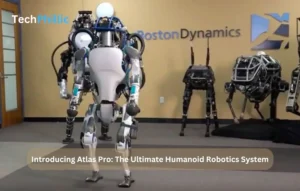How To Tell If Someone Is Accessing Your iPhone Remotely?: With the increasing reliance on iPhones for communication, personal moments, and business, it becomes crucial to safeguard our devices from remote access by unauthorized individuals. In this article, we will explore the concept of remote access to iPhones and provide valuable insights on how to determine if someone is accessing your iPhone remotely.
Ensuring the security and privacy of personal data is of paramount importance in today’s digital age. Unauthorized access to your iPhone can lead to compromised personal information, privacy breaches, and potential harm. By being aware of the signs and taking proactive measures, you can protect yourself from potential threats.
In this comprehensive guide, we will discuss the indicators that might suggest someone is remotely accessing your iPhone, step-by-step instructions to investigate remote access suspicions, and practical measures to prevent unauthorized access. By following these guidelines, you can maintain the security of your iPhone and keep your personal data safe from prying eyes.
Signs of Potential Remote Access
Meaning Of Remote access:
Remote access an iPhone refers to unauthorized access to your device by someone else, who can control and monitor your iPhone without physical contact. This can be done through various means, such as spyware or hacking techniques. It is a serious privacy and security concern that can lead to the compromise of personal information and activities.
Indicators that your iPhone is accessed by Someone Else
There are several indicators that may suggest your iPhone is being accessed remotely. Firstly, you may notice unusual battery drain and overheating. If your iPhone’s battery life is significantly shorter than usual and the device becomes hot even when not in use, it could be a sign that background processes or spy apps are running without your knowledge.
Another potential indicator is increased data usage. If you notice a sudden surge in data consumption, especially if your usage patterns haven’t changed, it might indicate that spy software is uploading your data to external servers.
Pay attention to any suspicious app behavior as well. If you come across unfamiliar apps on your iPhone that you don’t remember installing, or if existing apps behave strangely, it could be a sign of unauthorized access.
Unexpected pop-ups and notifications can also be a red flag. If you receive unusual pop-ups, ads, or notifications outside of normal web browsing, it suggests the presence of adware, malware, or spyware on your device.
Furthermore, be wary of any unfamiliar apps or sudden changes in settings. If you see icons or files that you don’t recognize, investigate further to determine if your iPhone has been compromised.
Glitches and other activities
It’s important to note that experiencing one of these indicators doesn’t necessarily mean your iPhone is being accessed remotely. Sometimes, these signs can be attributed to other factors like software glitches or legitimate background processes. Therefore, it’s crucial not to jump to conclusions based on a single indicator but to consider a combination of suspicious activities before drawing any conclusions.
Protective Measures
To protect your iPhone, make sure to keep your device with you at all times, avoid sharing it with others, and never use public Wi-Fi without a VPN. Regularly update your iOS and apps to patch security vulnerabilities, be cautious of clicking on suspicious links, and turn off Bluetooth and Wi-Fi when not in use. Finally, delete unused apps and files, and change your Apple ID and iCloud password regularly to prevent unauthorized access via iCloud.

Investigating Remote Access
Investigating further if you suspect remote access to your iPhone is crucial to protect your privacy and ensure the security of your personal information. By taking immediate action, you can prevent potential damage and mitigate any risks associated with unauthorized access.
Here are step-by-step instructions to help you check for remote access on your iPhone:
1. Update your iPhone’s software: Keeping your device and its apps up to date is essential for security. Go to the Settings app, tap “General,” and select “Software Update.” If an update is available, follow the prompts to install it. This helps patch any known vulnerabilities that could be exploited by hackers.
2. Run a security scan with reputable anti-malware software: Download a trusted anti-malware app from the App Store and perform a thorough scan of your iPhone. These apps can detect and remove any malicious software or spyware that may have been installed without your knowledge.
3. Check for unusual network activity: Open the Settings app and navigate to “Cellular” or “Mobile Data.” Review your data usage and look for any significant spikes or unusual patterns that could indicate unauthorized data transfer. Additionally, monitor your Wi-Fi network connections for any suspicious or unfamiliar devices.
4. Monitor app permissions and remove suspicious apps: Open the Settings app and select “Privacy.” Go through each category (such as Camera, Microphone, and Location Services) and review the permissions granted to each app. If you notice any apps with unnecessary or suspicious permissions, consider removing them from your device.
5. Review recent account activity and change passwords: Regularly review the activity logs of your various accounts, including email, social media, and cloud storage. Look for any unauthorized access attempts or suspicious activity. If you find any, change your passwords immediately to prevent further unauthorized access.
6. Enable two-factor authentication: Two-factor authentication adds an extra layer of security to your accounts. Enable this feature for your Apple ID, email accounts, and other sensitive services. It typically involves entering a verification code sent to your trusted device or email address in addition to your password.
7. Consider contacting Apple Support or a professional if necessary: If you have followed the previous steps and still have concerns about remote access to your iPhone, reach out to Apple Support for further assistance. They can provide guidance and help you address any potential security issues. Alternatively, you may consider consulting with a professional cybersecurity expert for a thorough analysis and mitigation of the situation.
It’s important to note that these steps should be part of your regular maintenance routine. Regularly updating your software, monitoring permissions, and reviewing account activity are proactive security measures that can help prevent remote access and protect your device and data.
By taking these precautions and staying vigilant, you can ensure the security and privacy of your iPhone, maintaining control over your personal information.

Preventing Remote Access to Protect Your iPhone:
It is crucial to prevent remote access to your iPhone to ensure the security and privacy of your personal information. By taking proactive measures, you can safeguard your device from hackers and unauthorized access. Remote access to your iPhone can lead to various risks, such as compromised data, unauthorized surveillance, and even identity theft. By preventing remote access, you maintain control over your device and minimize the chances of falling victim to cyber threats.
Practical Measures to Enhance iPhone Security:
1. Keep your iPhone software up to date: Regularly updating your iPhone’s operating system (iOS) is essential to protect against known vulnerabilities. These updates often include security patches that address potential exploits, making it harder for hackers to gain access.
2. Install apps only from trusted sources: Stick to downloading apps from reputable sources like the App Store. Avoid installing applications from unfamiliar or unofficial sources, as they may contain malicious code that can compromise your device’s security.
3. Enable automatic app updates: Ensure that your iPhone’s settings are configured to automatically update apps. This way, you’ll receive the latest security patches and bug fixes as soon as they become available, reducing the risk of exploitation.
4. Use strong, unique passwords and consider password managers: Create strong passwords for your iPhone, using a combination of letters, numbers, and special characters. Avoid using easily guessable information like your name or birthdate. Consider using a password manager app to securely store and generate complex passwords.
5. Be cautious of suspicious links and phishing attempts: Avoid clicking on links from unfamiliar sources, especially in text messages or emails. Hackers often use phishing techniques to trick users into revealing sensitive information. Always verify the source and legitimacy of any links before clicking on them.
6. Regularly review and adjust privacy settings: Take the time to review and adjust the privacy settings on your iPhone. Limit app permissions to access your location, camera, microphone, and other sensitive data. Disable unnecessary features and services that may pose a risk to your privacy.
7. Consider using a VPN for added security: Virtual Private Networks (VPNs) encrypt your internet connection, making it more secure and private. When connected to a VPN, your online activities are shielded from prying eyes, reducing the risk of unauthorized access to your iPhone.
Additional Tips for Maintaining a Secure iPhone:
* Enable two-factor authentication (2FA) for your Apple ID to add an extra layer of security.
* Regularly back up your iPhone’s data to iCloud or a trusted computer to ensure you can recover your information in case of a security incident or device loss.
* Install reputable security apps or antivirus software to provide an additional layer of protection against malware and other threats.
* Avoid connecting to unsecured public Wi-Fi networks, as they can be hotspots for hackers looking to intercept your data.
* If you suspect your iPhone has been compromised, immediately change your Apple ID and iCloud password and consider seeking professional assistance to remove any potential threats.
By following these practical measures and staying vigilant, you can significantly enhance the security of your iPhone, keeping your personal information safe and protecting your privacy in the digital world.
CONCLUSION:
Being vigilant about remote access to your iPhone is of utmost importance in protecting your privacy and personal information. In today’s interconnected world, hackers and unauthorized individuals can gain remote access to your device, potentially compromising your data and personal security. It is crucial to stay informed and aware of the signs that someone may be accessing your iPhone remotely.
This article provides valuable insights on how to identify if someone is accessing your iPhone remotely and offers practical steps to prevent such unauthorized access. The key points discussed include:
1. Signs of remote access: Watch out for indicators like abnormally short battery life, a hot battery when in sleep mode, excessive data usage, slow iPhone performance, unexpected reboots, difficulty turning off the iPhone, signs of activity in standby mode, unrecognized outgoing messages, suspicious apps or files, pop-ups, unusual activity, and unexplained audio or video recordings.
2. Preventive measures: To stop someone from accessing your iPhone remotely, it is recommended to keep your iPhone with you at all times, avoid letting others use your phone, refrain from using public Wi-Fi without a VPN, disable microphone access for unnecessary apps, install a secure web browser, keep iOS and apps up to date, avoid clicking on suspicious links, turn off Bluetooth and Wi-Fi when not in use, delete unused apps and files, and change your Apple ID and iCloud password regularly.
By staying vigilant and implementing these measures, you can significantly reduce the risk of remote access to your iPhone and safeguard your personal information and privacy.
1. How can I tell if someone is remotely accessing my iPhone?
1. To determine if someone is remotely accessing your iPhone, look for the following signs:
=>Abnormally short battery life: If your phone’s battery drains quickly without any apparent reason, it could indicate remote access.
=> Hot battery when in sleep mode: Your iPhone should not feel warm when idle; this could suggest someone is spying on your device.
=> Excessive data usage: If your data plan is being used up faster than usual and your usage patterns haven’t changed, it’s worth investigating.
=> Slow iPhone performance: Remote access can overload your device, leading to performance issues and lag.
=> Unexpected reboots: Crashes or unscheduled reboots may be caused by spyware, so pay attention if your device restarts unexpectedly.
=> Difficulty turning off iPhone: If it takes longer than usual to power off your phone, it could be a sign of background activity.
=> iPhone shows signs of activity in standby mode: If your screen lights up briefly without any notifications, it’s suspicious.
=> Unrecognized outgoing messages: Hackers can send messages without your knowledge, so be wary of any messages you didn’t send.
=> Suspicious apps or files: If you see icons or files you don’t remember installing, investigate further.
=> Pop-ups outside of web browsing: Unexpected pop-ups indicate the presence of adware, malware, or spyware.
=> Unusual activity: Look out for airplane mode switching on when unnecessary or blocked calls and undelivered messages.
=> Unexplained audio or video recordings: If you find audio or video files you don’t recognize, it’s a red flag.
2. What are the signs of iPhone remote access?
Signs of iPhone remote access include:
– Abnormal battery drain
– Device becoming warm in sleep mode
– Increased data usage
– Sluggish performance
– Unexpected reboots
– Difficulty turning off the iPhone
– Activity on the screen in standby mode
– Unrecognized outgoing messages
– Suspicious apps or files
– Pop-ups outside of web browsing
– Unusual device activity
– Unexplained audio or video recordings
3. Is it possible for someone to access my iPhone without physical contact?
Yes, it is possible for someone to access your iPhone without physical contact. Remote access can occur through spyware or hacking techniques that exploit vulnerabilities in your device’s security.
4. How can I protect my iPhone from remote access?
To protect your iPhone from remote access:
– Keep your iPhone with you at all times and avoid leaving it unattended.
– Do not share your iPhone with anyone, especially those you don’t fully trust.
– Avoid using public Wi-Fi networks without a Virtual Private Network (VPN) for encryption.
– Disable microphone access for unnecessary apps to prevent unauthorized audio recording.
– Install a secure web browser and keep your iOS and apps updated to patch security vulnerabilities.
– Exercise caution when clicking on suspicious links and avoid downloading apps from unknown sources.
– Turn off Bluetooth and Wi-Fi when not in use to minimize potential security risks.
– Regularly delete unused apps and files to reduce potential entry points for hackers.
– Change your Apple ID and iCloud password regularly to prevent unauthorized access.
5. What should I do if I suspect my iPhone is being accessed remotely?
If you suspect your iPhone is being accessed remotely, take the following steps:
– Change your Apple ID and iCloud password immediately.
– Run a thorough antivirus scan using reputable security software.
– Update your iPhone’s operating system and all installed apps to the latest versions.
– Remove any unfamiliar or suspicious apps from your device.
– Reset your device to factory settings as a last resort if you believe it has been compromised.